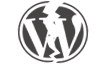On this day, 11th of the 11th, exactly 10 years ago I registered the business name “Reverb Studios” with the Companies Registration Office having finally realised that the Photoshop and Web Design hobbies I’d had for a couple of years might actually have some potential to provide a full time job. I’d only just moved to Leitrim a couple of years before and hadn’t been able to find a job in my field which at the time would have been Electronics/Engineering so in my ample spare time I messed around on the computer, teaching myself Photoshop, Dreamweaver, HTML/CSS, Music Editing and other programs that I still use regularly today.
I had registered a small PC Repair business the year before and got a few jobs per week fixing people’s computers. Mostly virus removal, optimisation and hardware upgrades but I didn’t enjoy it all that much and income was minimal. I built a few websites for myself, then friends and family who in turn recommended me to friends of theirs and before I knew it really, I was a web designer and my web design services were in demand! Luckily, around that time it was beginning to dawn on people that marketing your business on the web as well as offline was becoming a bit of a necessity so there seemed to be plenty of work. I got some mentoring and funding from the local enterprise board in Leitrim, wrote a business plan (at their suggestion) and basically professionalised my skills and offering and got started in earnest.
Since then I’ve gradually increased my clients list and income year on year and I’m glad to say that today I have a well known and respected business with over 120 repeat clients and have become recognised locally as an expert in both WordPress Web design and Photoshop as well as general IT solutions.
I plan to be in business for another 10 years at least and to continue expanding my skillset, services and client base and hopefully expand employee numbers or partner with other companies at some stage.
The moral of my story is that it’s absolutely possible to make a career out of a hobby or something you love doing and to achieve that on your own steam starting with no experience or qualifications. All it takes is some common sense, hard work, good organisation and great communication.
Leon – Reverb Studios







 To set this up on your WordPress based website, first install the “
To set this up on your WordPress based website, first install the “