I’ve rewritten this article after ‘proper’ researching and realising how Facebook Like and Recommend buttons ACTUALLY work! The original article was prompted by Channelship pointing out that there seemed to be a difference between clicking Like V’s Recommend, ie – clicking Like only posted a tiny link to your profile page whereas clicking Recommend seemed to publish the link to your wall resulting in way more exposure.
Some background:
As some of you may know, Facebook have relatively recently rolled out an external “Like” system whereby content outside of the Facebook site itself can have Like buttons. Straight away tons of sites (this one included) added the Like functionality through embedding code manually or using plugins. I have personally used the FB Like WordPress plugin for this blog and find it works well but here’s the manual code for your self-hosted WordPress blog if you prefer. It should be pasted in your “single.php” theme file ideally:

Check your code:
What I realised is that it makes no difference whether you use the Like or Recommend verb for your button. The important thing is to make sure that you either use the XFBML version of the button code or if using the IFRAME version, make sure to use the “Standard” layout with at least 450px width. Doing it either of these ways ensures that people will be given the option of leaving a comment and it’s this comment that ensures the article link goes on your wall. All is explained in this paragraph from the Facebook manual code link below:
When will users have the option to add a comment to the like?
If you are using the XFBML version of the Like button, user’s will always have the option to add an optional comment to the like. If you are using the Iframe version, users will have the option to add a comment only if you are using the ‘standard’ layout with a width of at least 450 px. If users do add a comment, the story published back to Facebook is given more prominence.
Get manual code:
Here’s the link to get Recommend/Like button code for your site or static page. The link also has some important information about the distinction between Like and Recommend and leaving comments:
http://developers.facebook.com/docs/reference/plugins/like
Here’s the manual code again for your self-hosted WordPress site:
Since Liking/Recommending in this way is akin to ‘Sharing’ and to avoid the ambiguity between Like & Recommend, here’s a link to a decent WordPress Facebook Share plugin:
http://wordpress.org/extend/plugins/share-on-facebook/
Conclusion:
It has already been proven via stats that bloggers have started to get a lot more traffic after installing Like buttons so make sure you have yours!
PS – Please “Like” this article if for no other reason than to see how it works!
Leon.
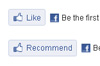
Thank s a lot ,in your blog,I learned more information through this blog.
LikeLike
Really good content I am Appreciating it very much! so many blogs talk about nothing floating on the net. good job Thanks to sharing
LikeLike
What about the thumbnail image that Facebook puts on the wall. I’m having trouble with it.
If someone “shares” my post, they get to pick a thumbnail.
If someone “like” my post, then FB automatically chooses a random image from the page (undesirable)
Any help with this issue?
LikeLike
Yeh, I spotted that too..if the thumbnail is important to you then use the share button instead obviously. Otherwise, you’d have to figure out some way of making sure Facebook gets the right thumbnail. It might be possible by using the Add Thumbnail feature in WordPress 3.0 and also using this plugin which tells external sites like Facebook, to use the WordPress Thumbnail specified in the post:
http://wordpress.org/extend/plugins/add-image-src-meta-tag/
LikeLike
Hi Leon, I also tried this and though what a fab little jem you found here. Trouble is no comments option is appearing when I use the plugin version you recommended but does have the option with the manual code! I will keep on experimenting but was hoping not to have to add the code everytime to each post to get the comments option.
Thanks for your continuing great posts!
LikeLike
Have a read of my blog post again Neil, I’ve changed it recently. You’ll have to change your plugin settings to show the comment box.
LikeLike
Hi Leon
we have just tested this on our site http://www.whoseview.ie and it does not work in that “recommends” do not appear in friends walls. The recommend button purely serves same purpose as like button.
Rgs
Mick
LikeLike
I’ve had a look at Whoseview Mick and clicked your Recommend button and it didn’t give me an option to leave a comment. If you try it on my blog post and leave a comment it will appear on your wall. Not sure why my Recommend button allows comments and yours and Chanellship’s doesn’t but I’m guessing you’re both using manual code wheras I’m using a WordPress plugin.
I may have to update my post with further testing..
LikeLike
Hey Leon, nice explanation, I’ve already “recommended” it and it has come out on my wall. Actually when we noticed this yesterday we were unsure (and still am a bit) because it seems to me that it’s a bit aleatory, or maybe depends on people’s wall settings. Two friends clicked on one blog post and it’s not on their wall for instance. Hope it’s the minority though!
LikeLike
Thanks Facundo…one thing I think I’ve just noticed and that might explain your problem is that unless you add a comment while recommending, it may not appear on a person’s wall and acts more like the Like button. Do some testing your end and see if you can confirm..!
PS – Your Channelship Blog Recommend button doesn’t let me add a comment..!?
LikeLike